|

Microsoft Windows XP Setup Information |
|
These instructions will help you configure Windows XP to connect to Spacestar
and the Internet using a dial-up modem.
Contact Technical Support if you
have any problems or questions with this document or your setup.
|
|
Before you begin the internet setup, you should have already setup and
configured user accounts and any hardware on your system. Make sure that your
modem is properly installed and plugged in.
First, click on the Start menu button in the lower left hand corner of the
desktop. You should see a item labeled Control Panel. Click on it.
| 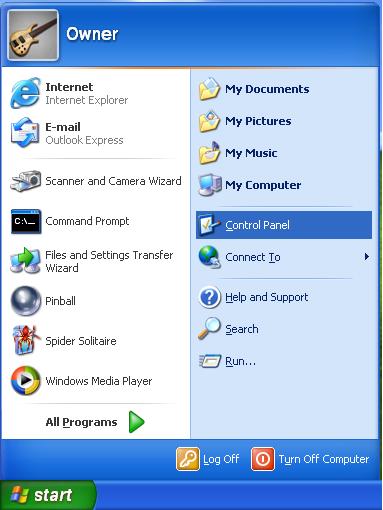
|
The Control Panel window should open. Click on Network
and Internet Connections.
Note: If you are in classic view, click on Switch to Category View
first.
| 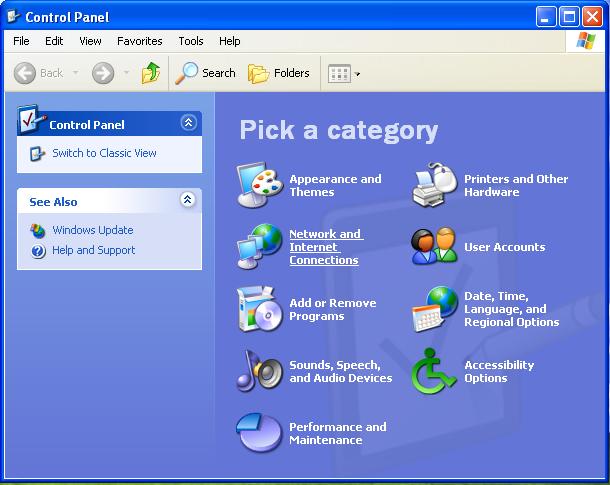 |
|
Click on Network Connections. (It's in the lower right corner and
underlined in this picture.)
| 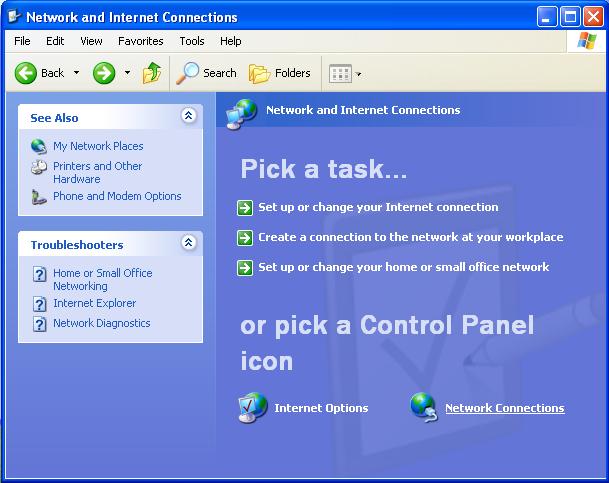 |
|
Click on Create a new connection. (It's in the upper left corner, under
the heading Network Tasks. It's underlined in this picture.)
| 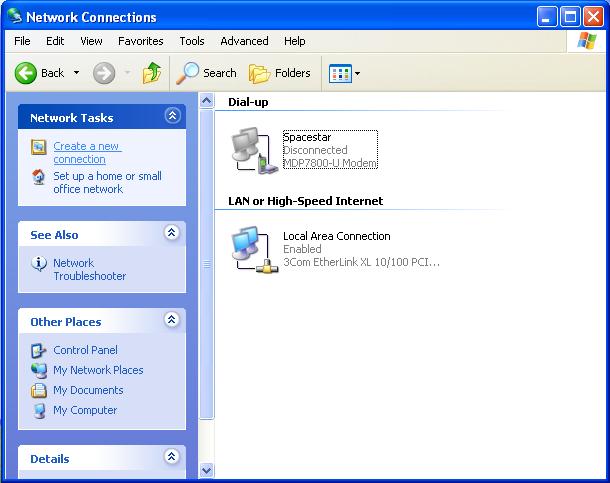 |
|
The New Connection Wizard should start. Click Next.
| 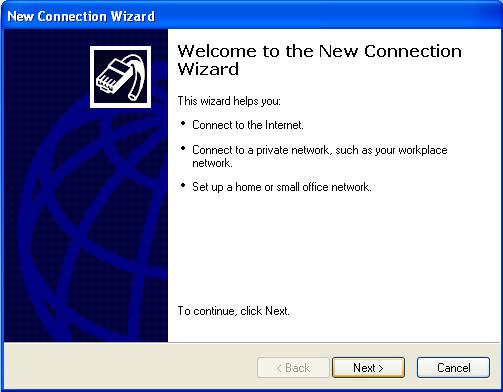 |
|
You may see this window pop up. If you do, it means you need to setup your
location before you can continue with the internet setup.
Enter a name for the location at the top, such as Home.
Enter your area code.
Fill in the dialing rules. You can ignore the carrier code options - most
people don't need these. If you do, you already know it.
If you need to disable call waiting, check the box and then select *70,
unless you know you should select a different number.
When you are done, click on OK. If you do not see this window, skip
ahead until you see the window that matches what's on your screen.
| 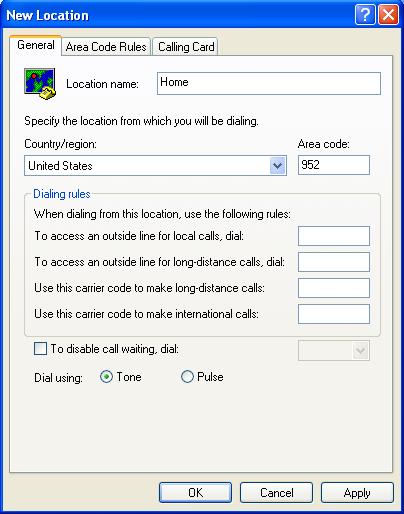
|
|
After setting up the new location you should see this screen. Just click OK.
|
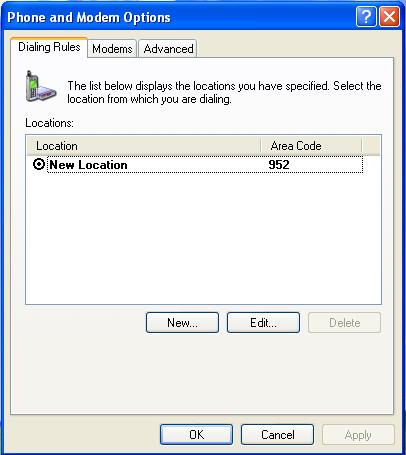
|
|
It should return you to the New Connection Wizard. Make sure the first item, Connect
to the Internet, is selected. Then hit Next.
| 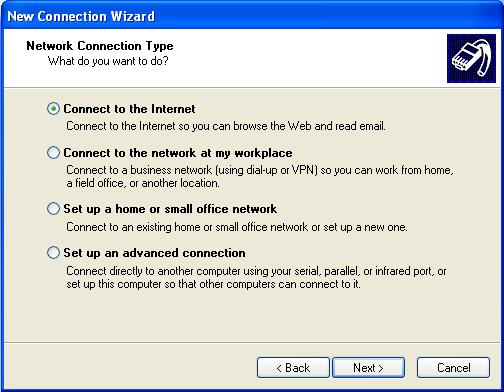 |
|
Select the second item, Set up my connection manually.
Then hit Next.
| 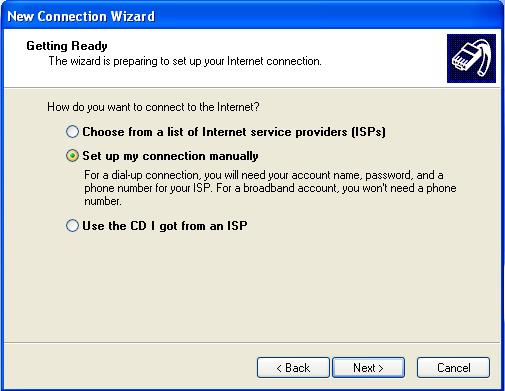 |
|
Select the first item, Connect using a dial-up modem.
Then hit Next.
| 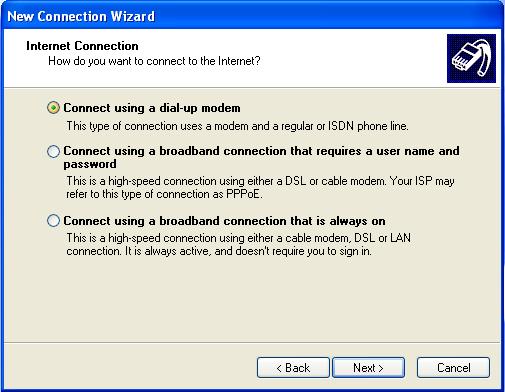 |
|
Enter Spacestar in the box labeled ISP Name. Then hit Next.
|  |
|
Type in the phone number of the Spacestar modem you will
dial. This is not your phone number. If you don't know the number, look
at the bottom of this document. You may also need to enter an area code.
Then hit Next.
| 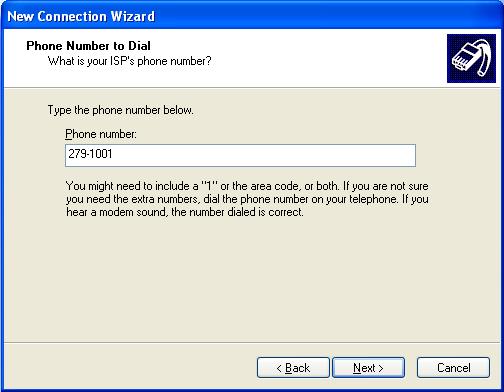 |
|
Enter your username. Your username is the first half of your email address. For
instance, if my email is username@spacestar.net then I would enter username
here. Make sure you use all lowercase letters.
Enter your password, then enter it again next to Confirm Password.
Leave all 3 boxes checked unless you know you specifically do not want them.
Then hit Next.
| 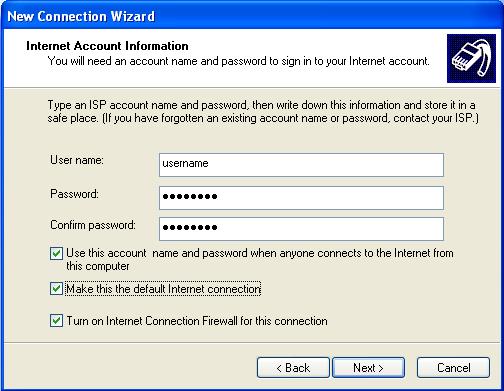 |
|
Click on the small square next to Add a shortcut... Then press the Finish
button.
| 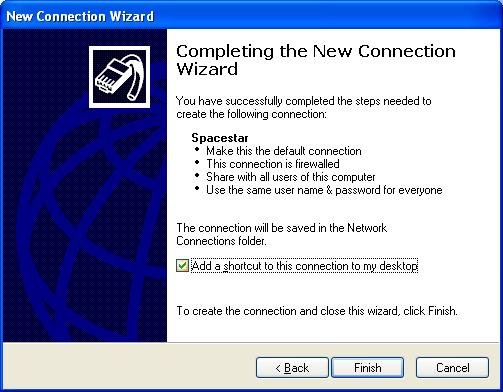 |
|
This window should open. All you need to do now is click the Dial button
and your computer will attempt to connect to Spacestar and the Internet. Once it
has done this, you can open your web browser (usually Internet Explorer or
Netscape) and browse the web.
If you want to setup your email, go back to the Spacestar Website and click
the Setup Info link. Then select the setup document for the email program you
want to use.
Or, if you're already online, click on a link below:
Outlook Express
Netscape 4.x
Netscape 6.x
|
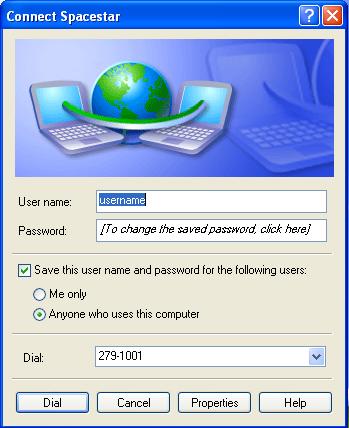 |
Access Numbers:
| City |
|
Number |
Service |
Minnesota
|
| Mpls, St. Paul |
: |
952.674.2016 |
56k V.90 Support |
| Afton, St. Paul |
: |
651.436.1000 |
56k V.90 Support |
| Annandale / Maple Lake |
: |
320.963.5686 |
56k V.90 Support |
Wisconsin
|
| Amery |
: |
715.268.5330 |
33.6k Support |
| Hudson |
: |
715.386.6500 |
56k V.90 Support |
| River Falls |
: |
715.426.2200 |
56k V.90 Support |
| Spooner |
: |
715.635.8925 |
56k V.90 Support |
| Turtle Lake |
: |
715.986.2744 |
56k V.90 Support |
|
