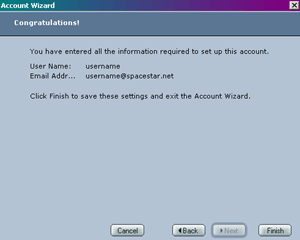Start by opening up your Netscape 6 Email Program. You can do this through Netscape by clicking on the Envelope as pictured to the right
Click on "Edit" and then "Mail/News Account Settings" to bring up your New Email Account Wizard.
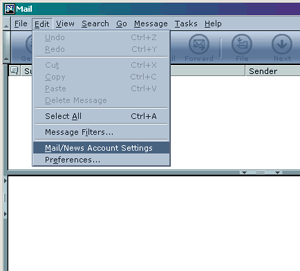
Click on the "New Account" Button to start the Wizard Process
.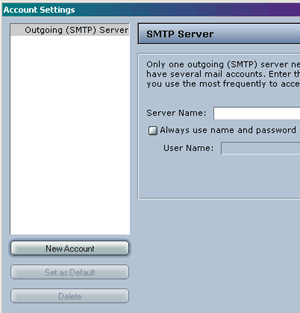
Make your selection to the first one: ISP or email provider and then click "Next".
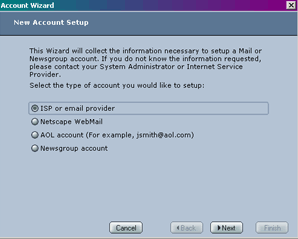
Now, you will enter your Name and your email address in the appropriate boxes. After you complete this task, click "Next".

Here comes the part where you enter in the mail servers. The "Server Type" should be set to POP3. For the incoming mail Server Name you will type in: pop3.spacestar.net
For the outgoing mail Server Name you will type in: smtp.spacestar.net
After you have completed those tasks, click "Next".
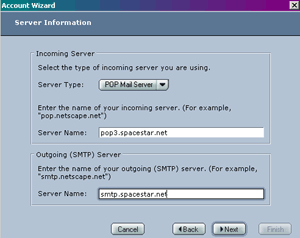
In this section, you will enter in your given Spacestar Username. (ie. username not username@spacestar.net) Click "Next".
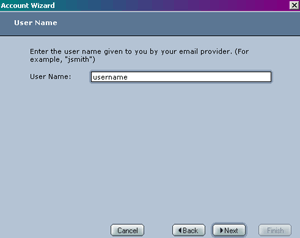
In this step, you will name your Spacestar Email account. It is recommended that you name it something such as Spacestar Account or something that specifies that this is your Spacestar username.
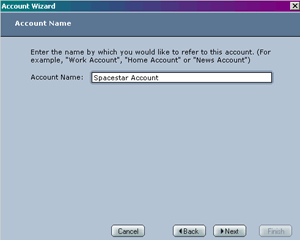
You are now finished setting up your Netscape 6 Email. Click "Finish".