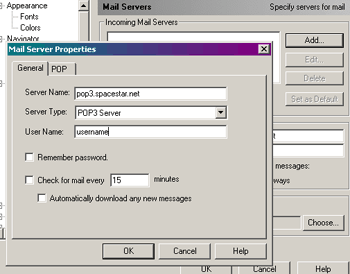Open your Netscape 4.7 Navigator, click on "Edit" and then "Preferences".
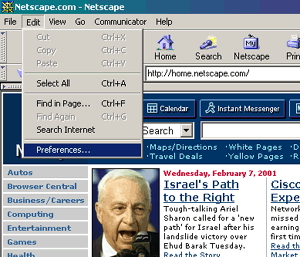
In your "Categories" box, there will be "Mail & Newsgroups". If there is a plus sign to the left of it, click it so it expands a new menu beneath. If there is a minus sign already there, click on "Identity". This is where you will enter your Name and your email address as shown to the right.
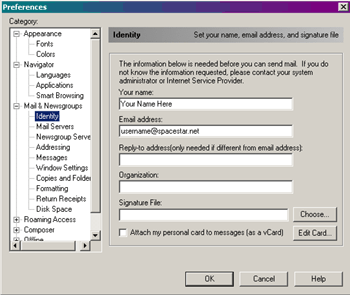
Next, in your Categories box, click on Mail Servers (It is underneath Identity). You will see "Outgoing Mail Server" to your right. For your Outgoing mail server, you will type in: smtp.spacestar.net
For the outgoing mail server username, type in your username.
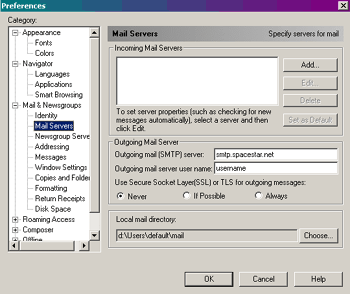
Next, click on the "Add" button up by the Incoming mail servers box. A new box will pop up and where it says "server name", you will type in: pop3.spacestar.net
"Server type" should be set to POP3 and "Username" should be your Spacestar Username.
After you have completed this task, click "OK" and then click "OK" again. You have now completed the Netscape Email setup.