 |
Thank you for chooing Spacestar Communications! The following instructions will walk you through configuring the steps needed to get you online. This will guide you through setting up Dial-Up Networking, your Internet Browser (Internet Explorer 4.0 and 5.0 and Netscape Communicator 4.6) and an E-Mail client (Microsoft Outlook Express or Netscape Messenger.) |
| Step 1: Getting Started | |
|
|
|
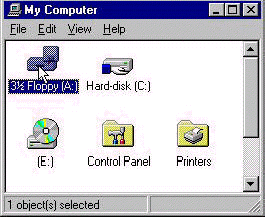 |
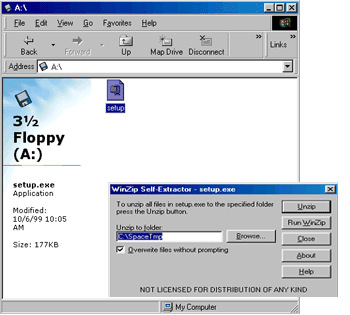 |
| Step 2: Choosing Your Location | |
|
|
|
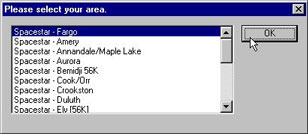 |
|
| Step 3: Installing Dial-Up Networking Components | |
|
|
|
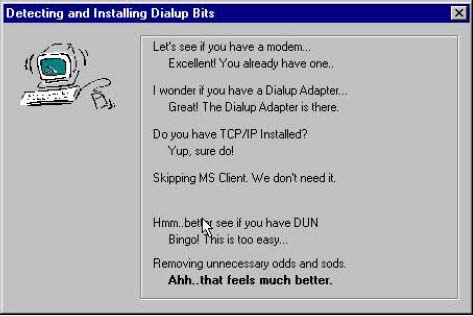 |
|
| Step 4: User Information | |
|
|
|
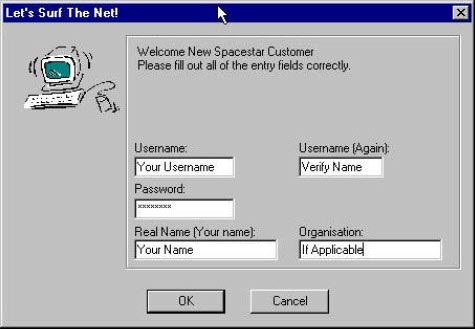 |
|
| Step 5: Verifying Dial-Up Settings | |
|
|
|
| 5.a Dial-Up Connection Settings | |
|
|
|
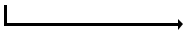 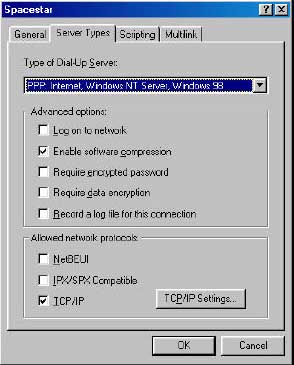 Click on the server types tab and make sure that only the following options are checked. Then click on the 'Settings' button next to the TCP/IP checkbox. 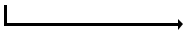
|
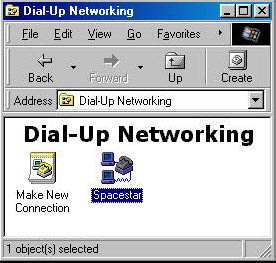 Under the 'General' tab, make sure that you have disabled the "Use Country and Area Code" checkbox (this will make sure that you are not dialing a long distance number to connect to us.) Then click the 'Server Types' tab to check that your settings match those to the left. 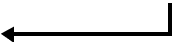 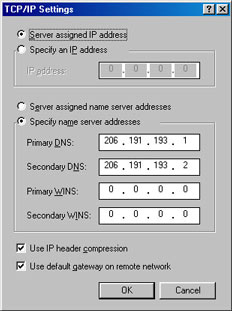 |
|
|
|
| 5.b Setting up Networking Components * Note, only the necesary components required to connect to Spacestar are listed. If you use your computer on a network, or any other servive, check with your System Administrator before removing and network adapters or clients.) |
|
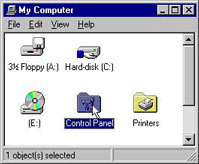 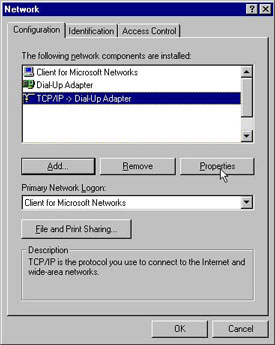 This is a big one here, is you have this enabled, unless you NEED to have it for another network function, disable it, or it could conflict with the settings in the Dial-Up Networking connection. 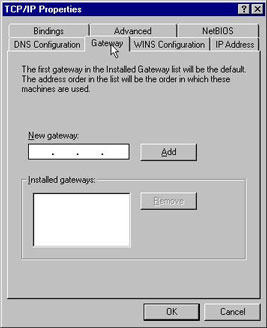 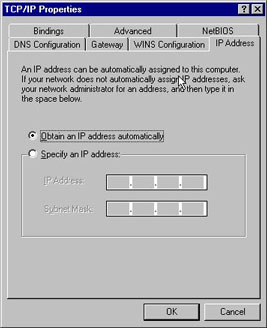 |
 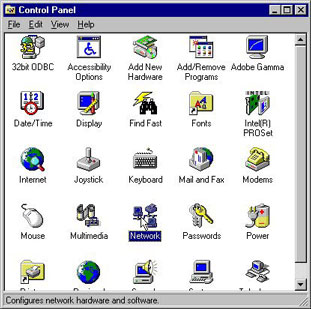  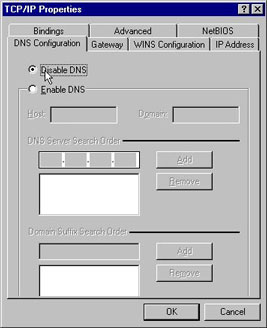  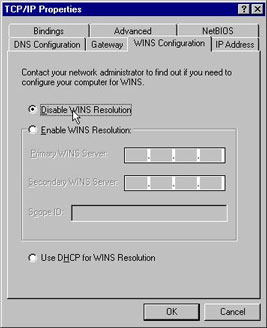 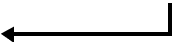 These are the three important ones to make sure you have set up right. If not, this may cause a problem with your connection. |
Now you can click 'OK' at the bottom of the screen, and 'OK' again. You may be prompted for your Windows installation CD or floppy disks. Then you will be asked to restart your computer. |
|
| Step 6: Connecting To Spacestar | |
| After rebooting the computer, you will find an icon called Spacestar on your desktop, double click on this to connect to the internet, it will prompt you for your username and pasword. Enter these and click on the button to connect. 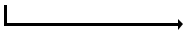 |
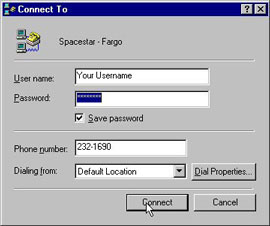 |
The setup program will automatically set up and E-mail account for you in either Netscape or Outlook Express, (whichever was present on your computer.) Please see the support.spacestar.net for more information. |
|