 |
Step 1:Getting Started Double-click on the  icon. Then double-click to open the icon. Then double-click to open the  folder. You will then see an icon for folder. You will then see an icon for  Double-click on this icon. Double-click on this icon.Step 2:Creating a Profile These steps will guide you though creating a profile that will connect you to Spacestar. Follow these few steps, and you will be online sending mail, surfing the internet, and chatting with friends  Click on .Update. to add a new profile. 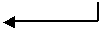 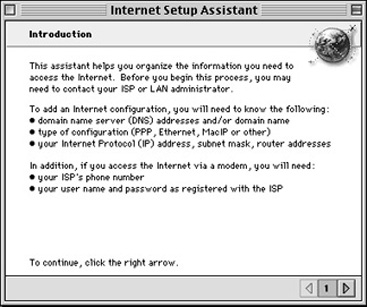 Step 3:Introduction Next, you will then see a welcome screen that explains the services you are setting up. Click on the right arrow at the bottom to continue. Step 4:Gathering Information 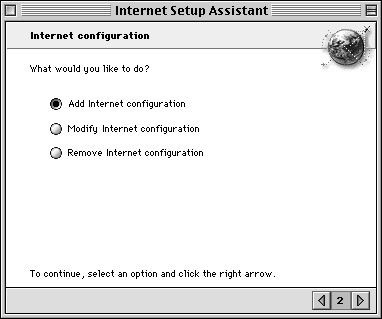 Here is the beginning of the setup process. Select .Add Internet Configuration. and click on the right arrow to continue.  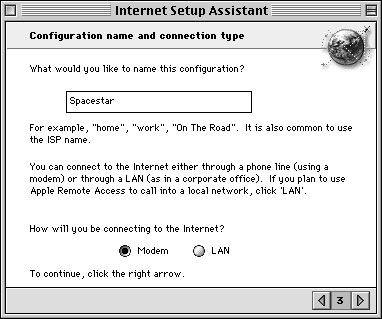 Step 5:Connection type Here is where the connection profile is named. In the box where it asks, .What would you like to name this configuration?. Enter in the name Spacestar. Under the section where it asks, .How will you be connecting to the Internet?. Select the button next to Modem. When you are finished, click on the right arrow to continue.  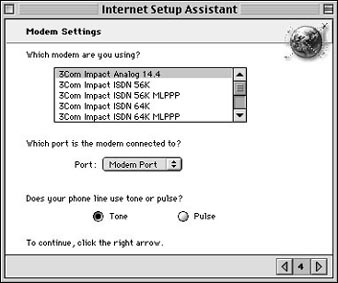 Step 6:Selecting your modem Select the kind of modem you are using from the list. If you cannot find your modem, select the 3Com Impact Analog 14.4 modem. .Modem Port. or .Internal Modem. is normally set for the Port. Some laptops may have an option for Upper or Lower Card Slot. Click on the right arrow to continue. Step 7:User Information 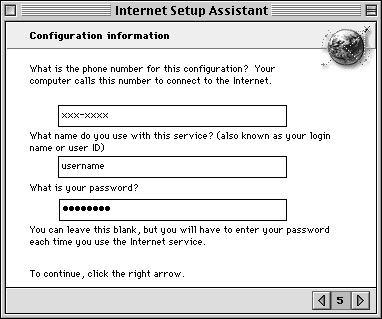 Here is where your dialup information is entered. The first box asks you for the Spacestar Dialup number. Type in the appropriate number from the Internet Setup Information sheet provided. 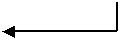 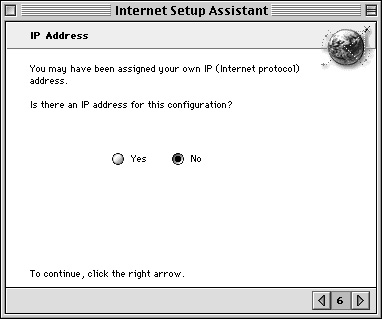 Step 8:IP Addressing This screen asks if you are using a Static IP. Most users do not have one. Select 'No' and click on the right arrow to continue.  Step 9:Domain Name Servers  Domain Name Servers are necessary for connecting your computer to the Internet. In the larger box, type in the following sets of numbers: 206.191.193.1 206.191.193.2 In the second box, type in spacestar.net and then click on the right arrow to continue. 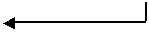 Step 10:Setting up E-Mail This is where your mail account information is entered  Type your e-mail address in the upper box. Next, enter your password in the lower box. Click on the right arrow to continue. 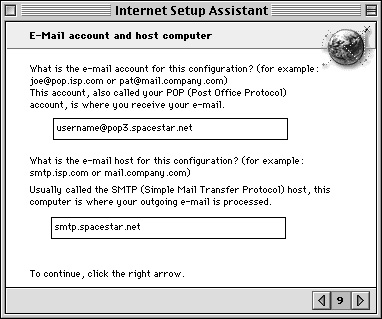 This is where your mail account information is entered. In the top box, type in your POP account using the following form: In the bottom box, type in:  Step 11:Setting up Newsgroups Here, the setup program is looking for a newsgroup server. In this box, type in the following news server address: 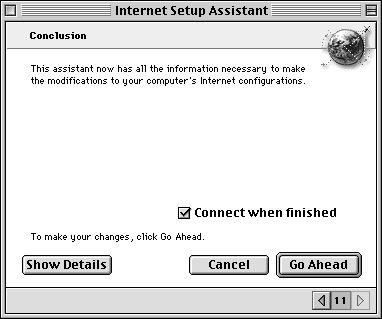 Step 12:Finished Congratulations! You're finished! If .Connect when finished. is selected, then the program will open up the PPP program when you click on Go Ahead. PPP (point-to-point protocol) is the program that is used to dial up into the Spacestar Internet Service. If you need basic startup software, more setup information, or have having trouble logging on, please contact us. |